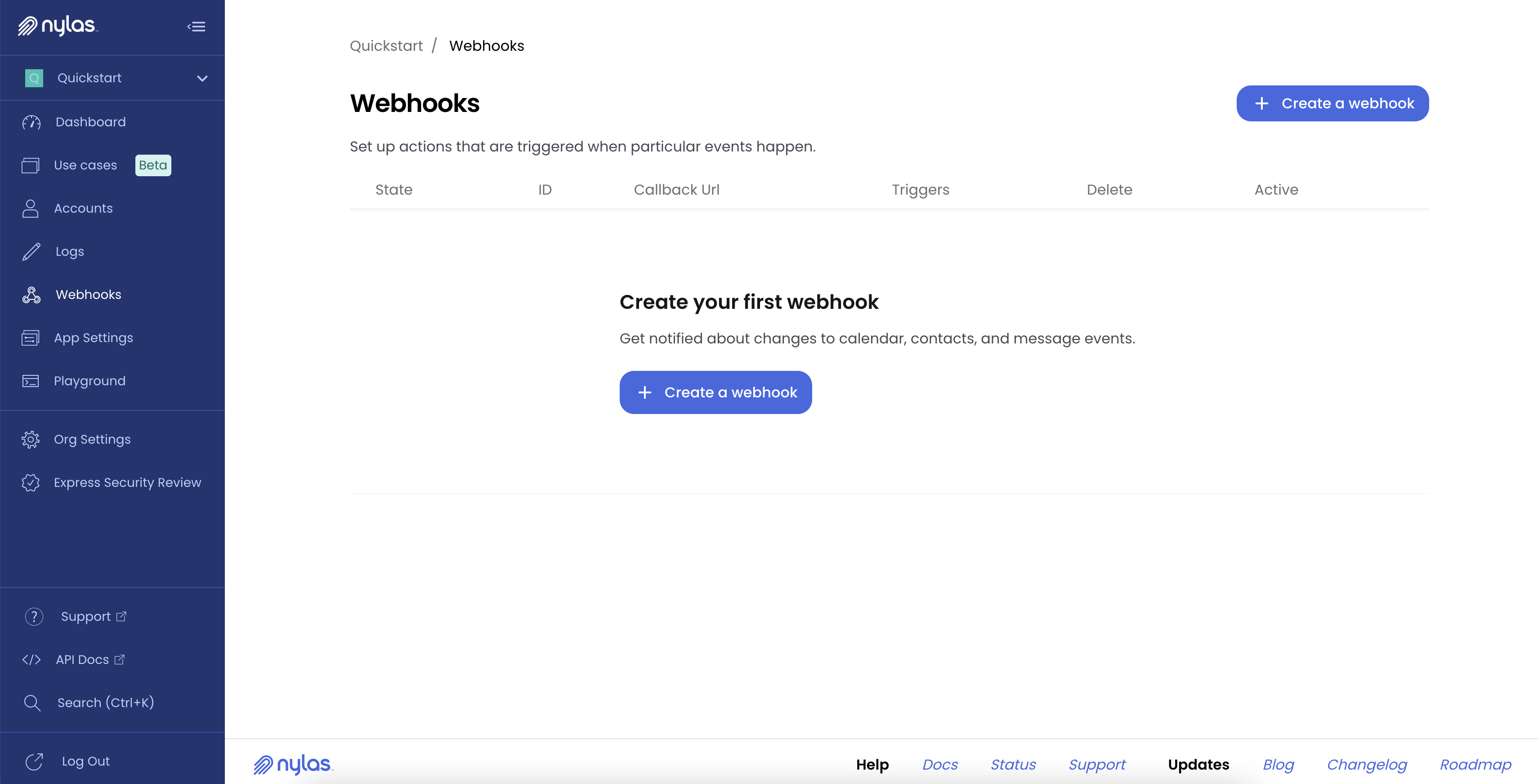Manage v2 Nylas applications
The v2 Dashboard main page lists of all your organization's Nylas applications, and is where you go to create or delete them. You can click an application on this page or from the top-left dropdown menu to select it.
⚠️ **The Nylas v2 Dashboard will be deprecated in June 2024. You can now perform all v2 application management tasks from the Nylas v3 Dashboard.
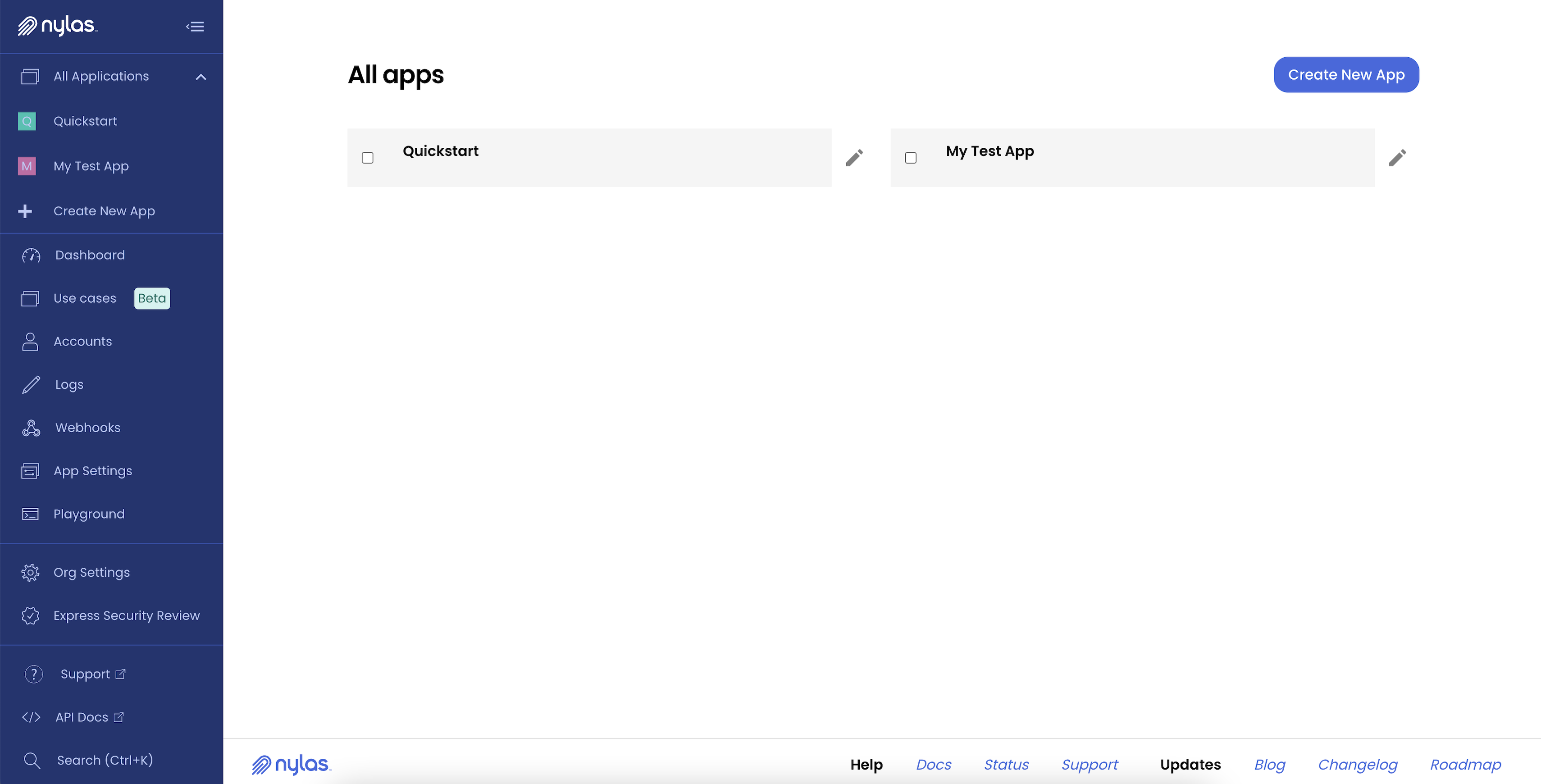
Each application also has its own Overview page, which summarizes the application's account statuses, and provides next steps and resources for continuing development.
Application settings
View, edit, and manage your application’s settings and configurations. Find your app’s client ID and secret as well as other authentication information here.
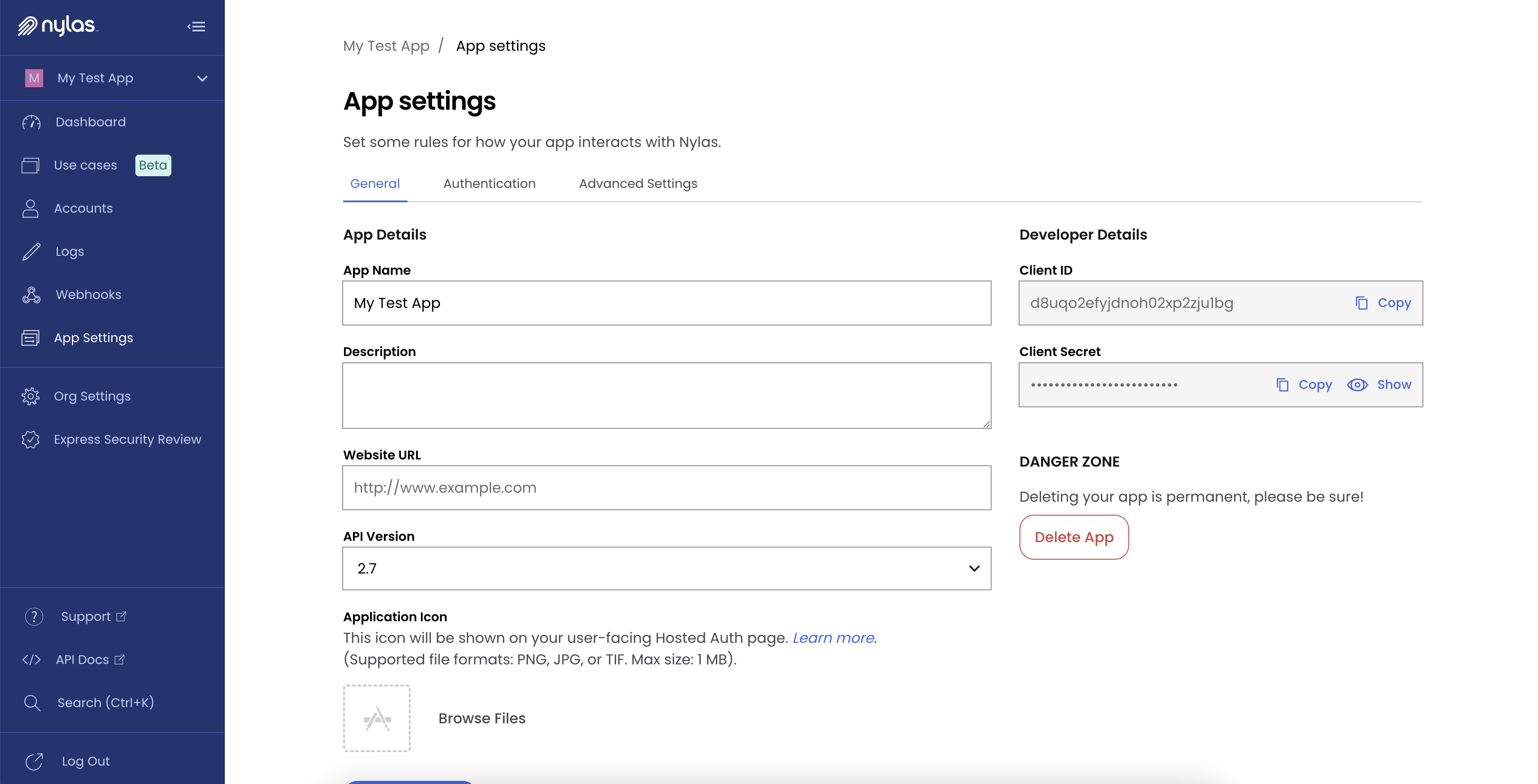
What's an application?
"Application" can mean three different things in the Nylas documentation:
- Your application: Sometimes "your app". This is the thing you — our customer — are building. Whether that's a mobile scheduler app, an automated email responder, or something else, this is the overall project and code that you are working on.
- Nylas application: A set of configurations, authentication settings, and end user accounts used to connect to a specific provider, using a specific authentication type.
- Provider application: Large service providers require that you connect to their servers using an application tailored to their platform. For example, Google requires a Google Cloud application to connect to Gmail.
We do our best to be clear and specific about which type of application we're referring to, in order to avoid confusion.
Application configurations
Each Nylas application has separate configurations for the following settings:
-
Notifications: Each Nylas application has its own notification settings for both webhooks and notification channels. This allows you to create a development application to test notification changes with a limited amount of traffic without impacting end users in your production environment.
-
Customized authentication: Nylas stores customization information (for example, your company's name and logo) for each Nylas application that uses Hosted auth. This means you can have multiple projects, each with its own Nylas application, and each with a different customized auth experience.
-
Google and Office365 OAuth credentials: Nylas suggests you create separate provider applications for each environment. This way, you won't lock yourself out of a development or test environment when you submit a provider application for review.
-
API Version: Nylas uses API versioning to make sure that the new feature releases and breaking changes don't impact your production applications. See API versioning for more details.
Creating Nylas applications
Nylas strongly recommends you set up separate Nylas applications for your development, staging, and production environments. Each application has a unique client ID and client secret which you use to manage and authenticate your end users.
The client ID and client secret allow account and application management, so you should treat them like any other credentials and store them securely. Don't save them in your source code, and don't leave them in unencrypted storage. Follow Nylas' security best practices to store important credentials.
🔍 You cannot use the client ID and client secret to access your end users' account data. You must use the access tokens Nylas generates during the authentication process.
Find your client ID and client secret
Each Nylas application has its own client ID and client secret. You can find these values in the Nylas Dashboard:
- Select your application from the dropdown menu at the top left of the page.
- Click App settings in the left navigation menu.
Nylas displays the client ID and client secret at the right side of the screen.
Custom application icon
You can upload a custom logo or icon for your application from the Dashboard. This image appears in the authentication flow if you are using hosted authentication, and helps the user understand that it is your app asking them to log in.
Icons must be in PNG, JPG, or TIF format, and 1MB or smaller. Nylas resizes the image to 72x72 pixels, so it should be square.
Accounts
You can view information related to an application's connected accounts from this page, including their status, identifying information, provider, and billing status. This is a good first step when troubleshooting disconnected accounts. See the Account Management API documentation for more details on the information provided here.
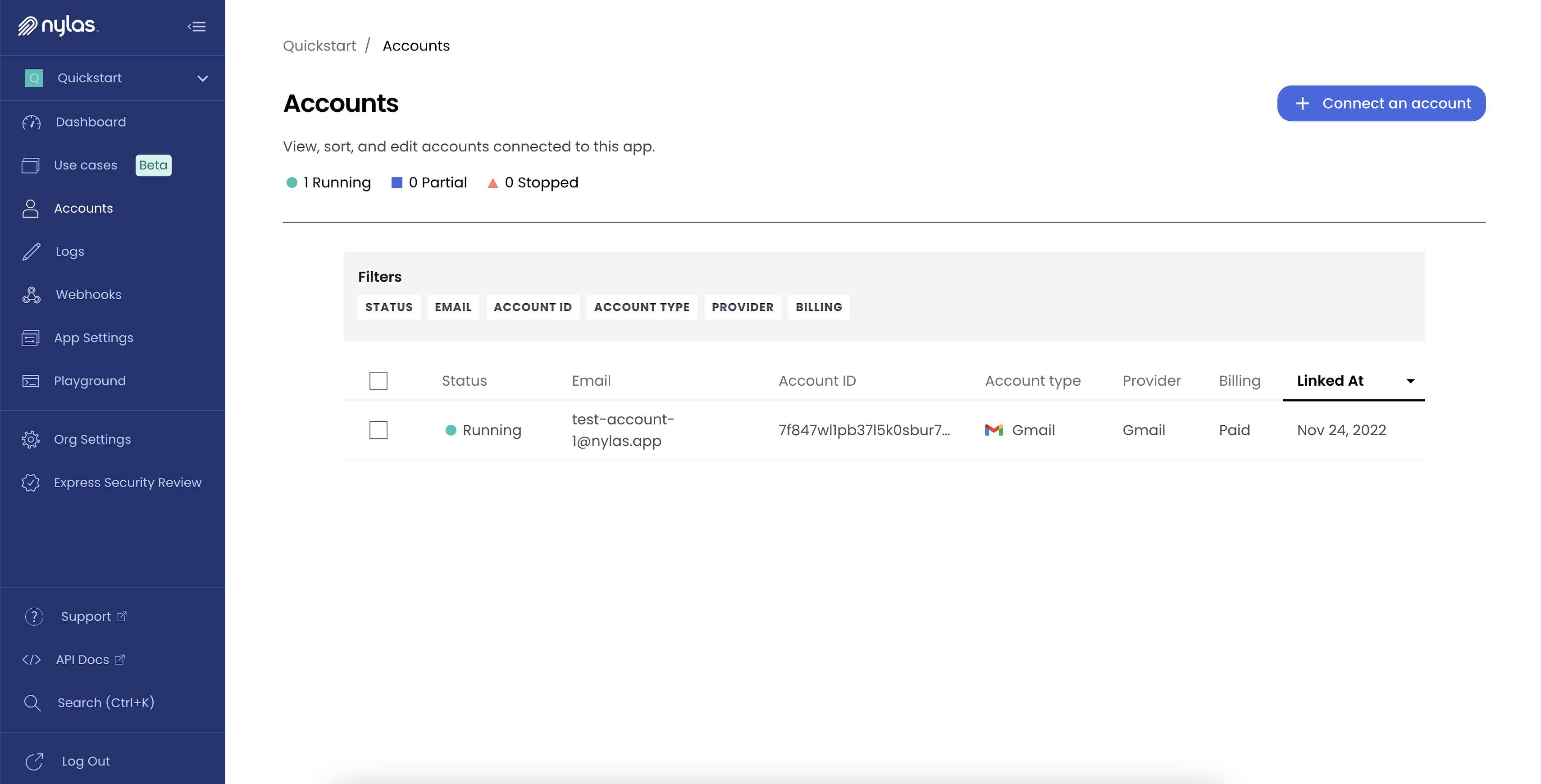
Account information
Click an account from the main page to view an individual account summary and activity log. This page also provides account management tools, so you can create a new access token, pause the account's sync, view the account's logs, and delete the account.
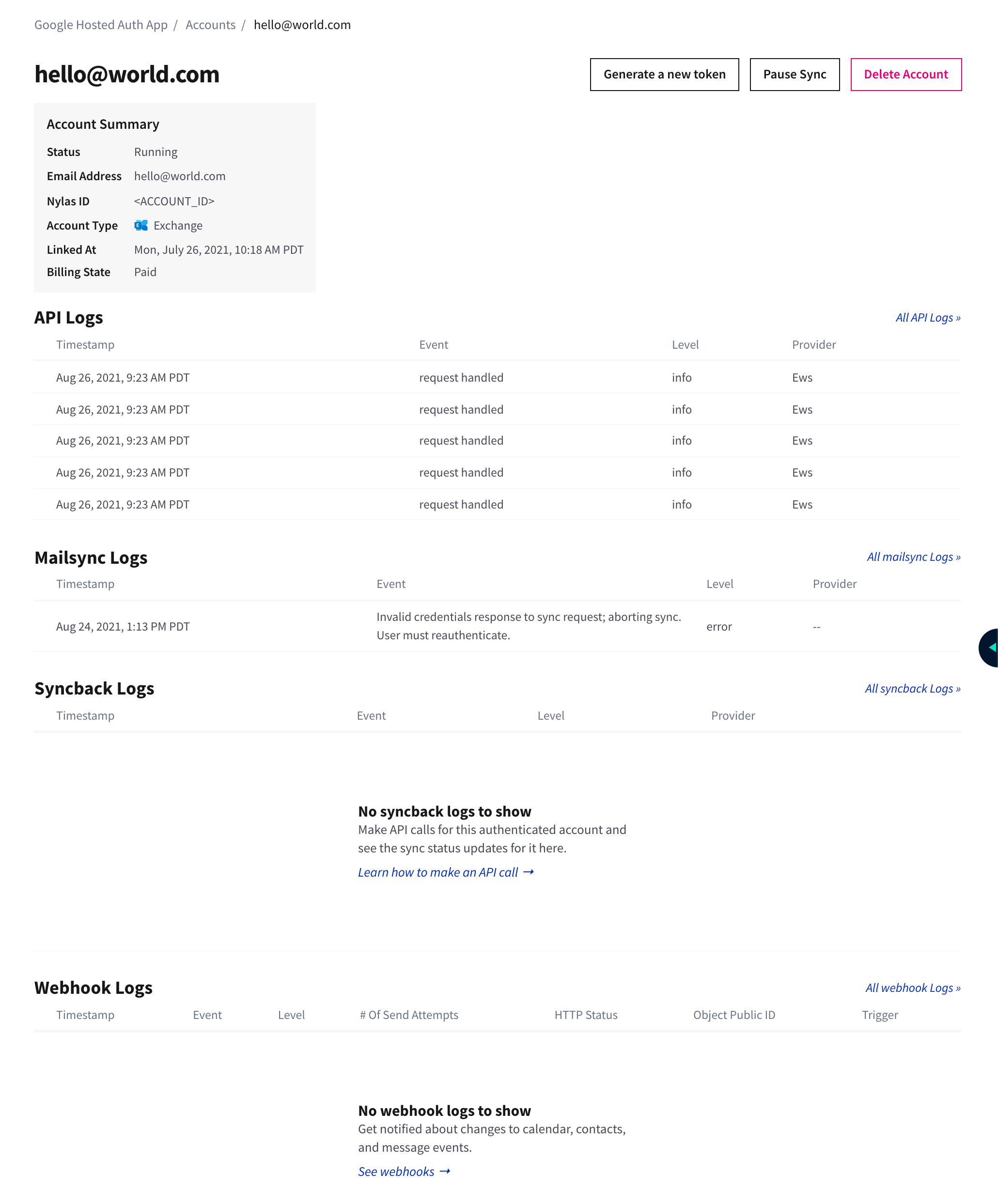
View logs
You can view activity for your application's connected accounts using Nylas' logs. You can filter and search logs to find specific information about authorization, API requests, mailsync, syncback, and webhooks.
ℹ️ Nylas stores logs for 30 days.
- Auth: Authentication configurations and requests.
- API: Information from requests and responses.
- Mailsync: Nylas downloading and syncing from providers.
- Syncback: Nylas pushing data to providers from the database.
- Webhook: Notification triggers for specific events.
Manage webhooks
Use this page to monitor and troubleshoot the notifications your application receives using Webhooks. A webhook is a destination address (the webhook's callback URL, something like https://your-server.com/webhook), and a set of events (also called "triggers") to get notifications for (sometimes called a "subscription"). When an event you're subscribed to happens on the provider, Nylas sends a notification to the webhook destination.
You can create, pause, resume, and delete webhook subscriptions for the application from this page.
Learn more about Webhooks and Webhook APIs in our documentation.